Assign custom CRM to a bot
To get started, head to Ultimate’s page to create an account or contact sales. Having access to an account will be required to follow the rest of the article. To make the bot production ready, you will need to properly train the model.
- Log in to Ultimate’s dashboard
- Enter Settings and then CRM integration
- Click on the Select Your CRM button
- From the dropdown, choose the Create custom integration option
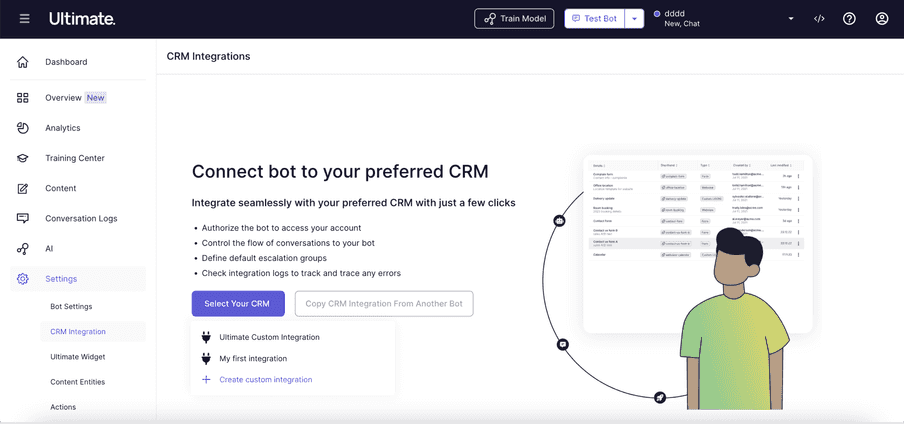
CRM settings
Further steps to create to create a custom crm are explained in the Create Custom CRM section
When the integration is created follow the below steps:
-
Select the bot using bot selection in the top right corner of the screen
-
select the custom integration you created from the dropdown
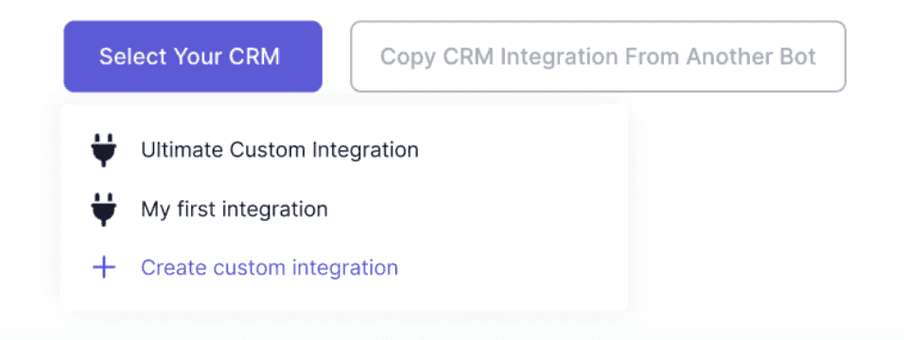
CRM settings -
After selecting the custom integration, you will be able to view settings specific to that integration, where you can generate the Access Token.
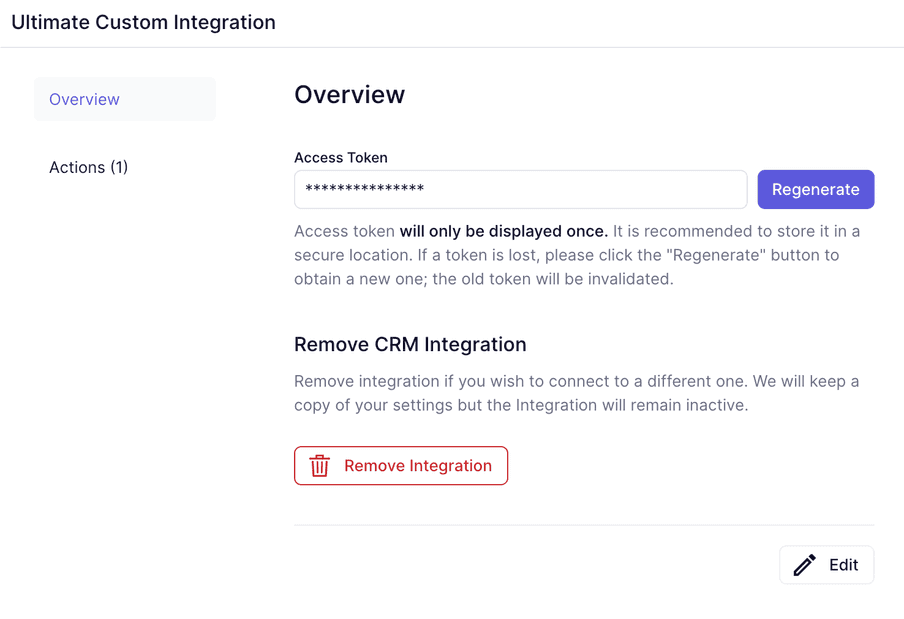
CRM settings -
This is a crucial step as the access token is required to authenticate the bot with the custom CRM. It will be only shown once when you generate it, so make sure to copy it and store it securely.
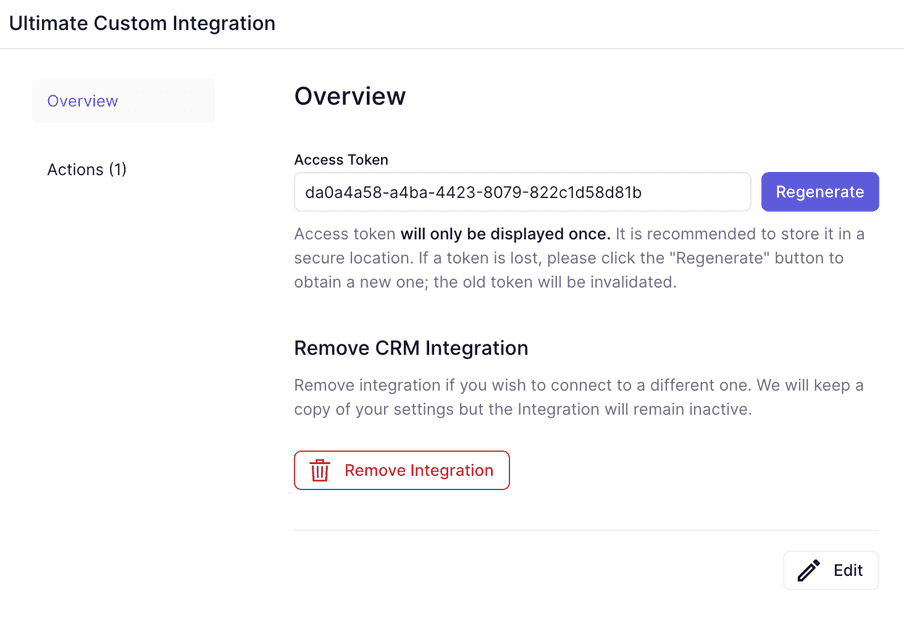
CRM settings -
You can find the available actions for this custom CRM under the Actions tab. For more information on creating an action, please refer to the Create Custom CRM article.
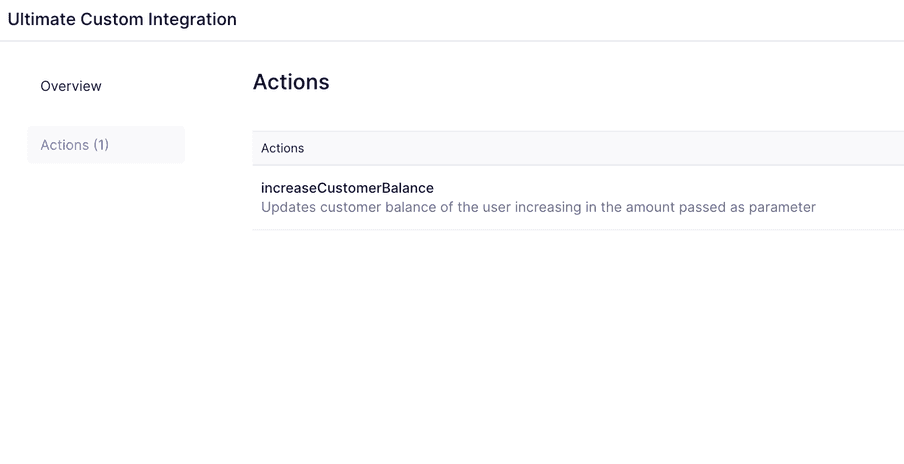
CRM settings