Actions and Metadata
This article covers the conversation parameters within a conversation session as well as the actions that can be used to interact with your application.
Session Parameters
Ultimate’s systems use conversation session parameters to store information about the visitor, the conversation, or any other topic that might be useful to you. They can be used to personalize a dialog as well as in the scope of Actions. Sessions parameters are distinct per conversation with the bot.
Using the metadata field
With both Ultimate’s Chat API and Ticket API, it is possible to have metadata stored in the session parameters. The metadata you might want to store can be an email address, an order number, etc.
The metadata field can be sent to the API with any of the chat and ticket events. It will then be stored in the conversation session
and can be reused in the dialog to personalise the conversation or in a backend API integrations, for example.
You can find out more about the different chat and ticket events in the conversation flow article.
What are Actions?
Actions are a way for your application to interact with our platform. They are a generic piece of communication that is able to encapsulate any custom functionality required.
Some examples:
- Action can be a way for a bot to fetch specific user-related data in your application.
- Actions can be used to send information from the conversation session into your application.
- Actions can also be used to trigger any sort of actions or macros within your application.
Where can we use them?
You can trigger actions using the conversation design tools of Ultimate’s dashboard. The different scenarios to trigger an actions are the following:
- In specific conversation-related events: “Chat Started” or “Chat Escalated.”
- When an intent is detected
- On a node level in the conversation flow
What is the output of it?
The outcome of the action is dependent on the implementation of the functionality on your side. The action will only provide the necessary timing and data the implementation needs. Let’s now cover how to set up an action.
How it works
Define Actions
Actions can be defined in the Custom CRMs section of the Ultimate’s dashboard. We can then select the actions to be used.
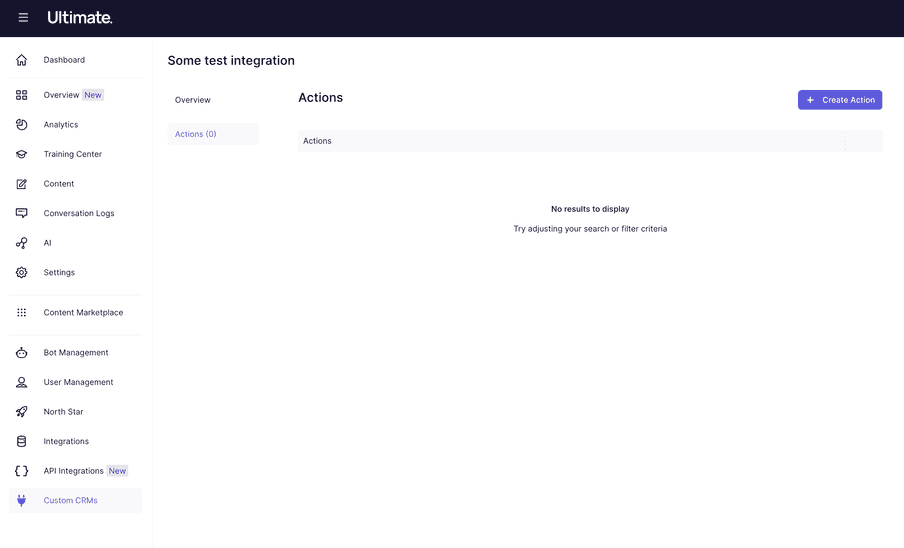
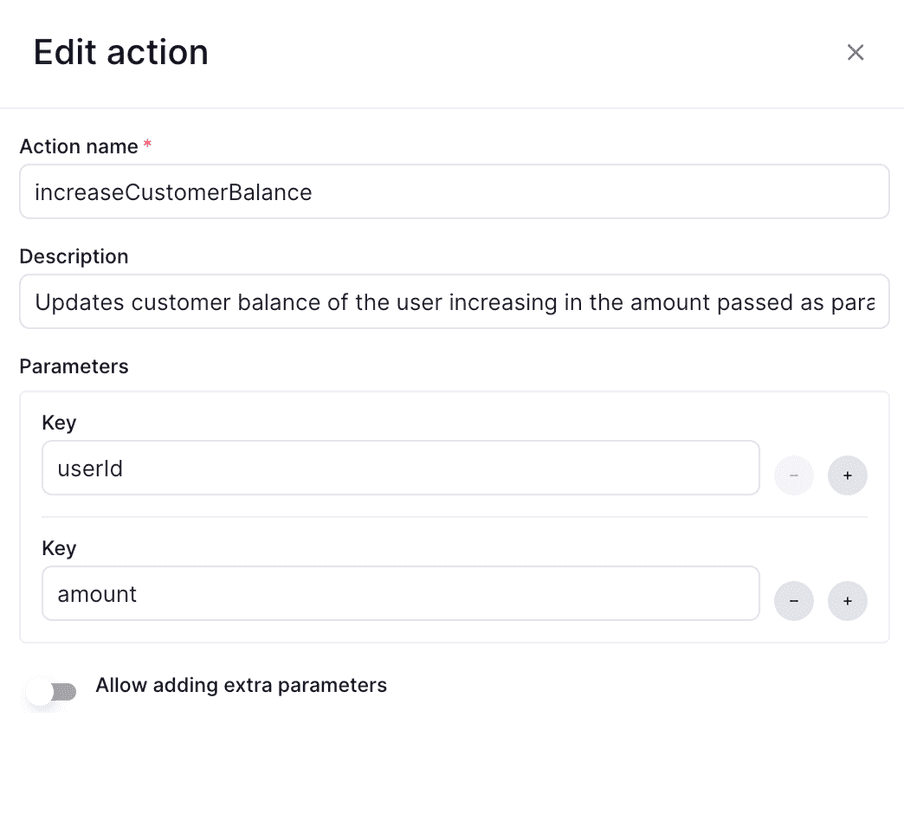
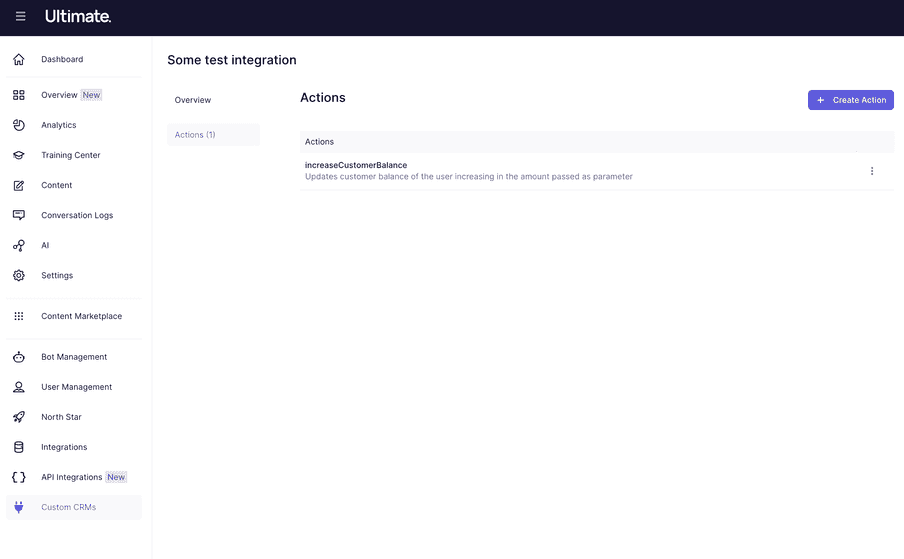
Action response
The action execution could optionally return a response body of this format:
{ "results": [ { "key": "newBalance", "value": "1000" }, { "key": "status", "value": "active" }, { "key": "userEmail", "value": "user@mail.com", "sanitize": true } ]}These parameters will be stored in the conversation metadata and can be used in the dialog, like for example, as other action parameters.