Create custom CRM integration
To get started, head to Ultimate’s page to create an account or contact sales. Having access to an account will be required to follow the rest of the article. In order to make the bot production ready, you will need to properly train the model.
This tutorial does not cover the training and configuration of the bot.
Create Custom CRM
- Log in to Ultimate’s dashboard
- Click on the Custom CRM in the sidebar menu
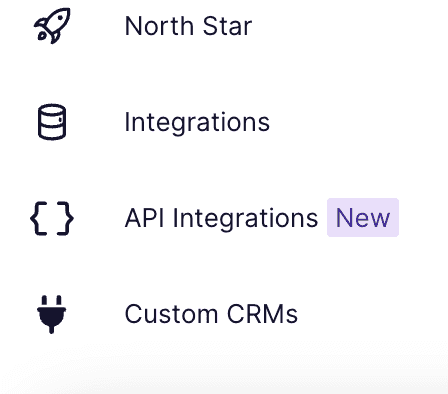
Sidebar Menu - Click on the Create custom CRM button
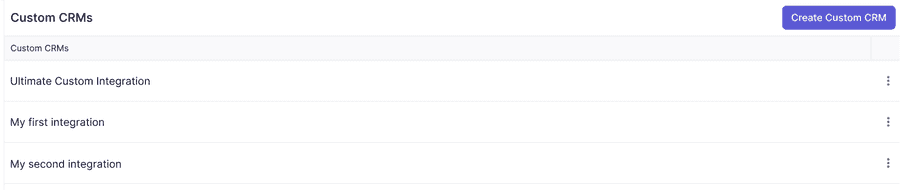
Custom CRMs Page - Fill in the name of the Integration and choose an organization
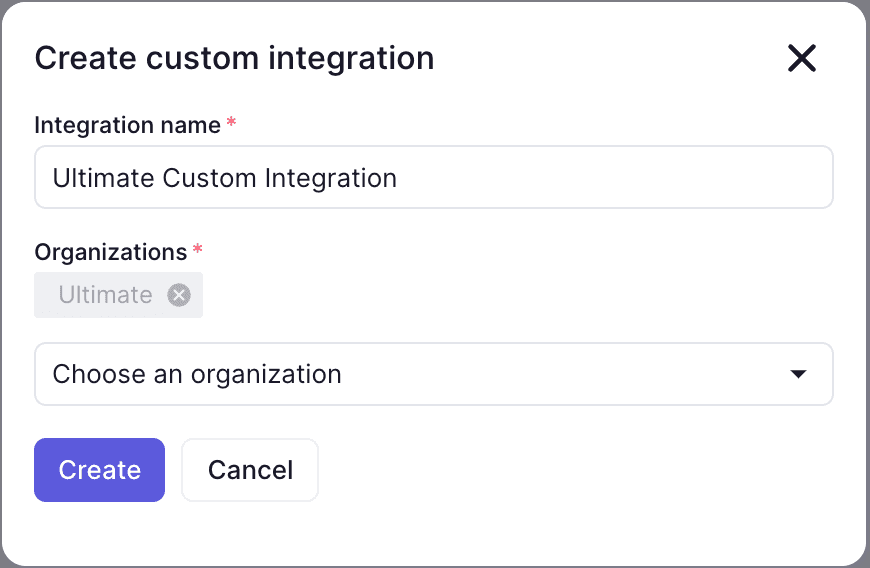
Custom CRMs Page - The new added custom CRM will be added to the custom CRMs list

Custom CRMs Page
Once the integration is created, you can start filling in the technical information of the integration.
Configure Custom CRM
Below, you have the option to personalize your settings and efficiently set up your custom CRM integration by defining the necessary webhooks.
Webhooks
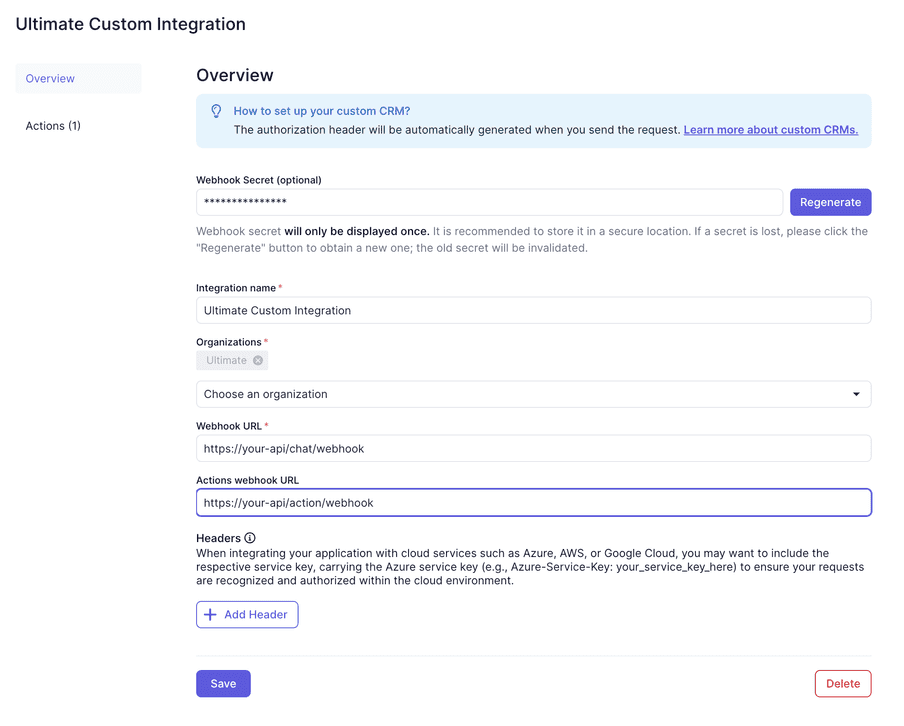
It’s essential for you to define your webhook URL in the designated field. You can read more about the Webhooks here.
You can also generate a webhook secret that will be use to generate a signature and add it to the headers of the webhook requests. This signature can be used to verify the authenticity of the webhook requests.
Custom Headers
You can add custom headers to the webhook requests. This can be useful if you need to authenticate the requests or add any other custom fields to the headers.